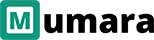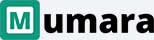Mumara ClassicESP
Manage IPs & IP Blocks
IP holds a key position when it comes to email delivery. It is the reputation and history of your IP that eventually ensures better deliverability. And for the better reputation, you need to have a proper system of IP management in place, especially when you are operating as an ESP with massive resources, multiple sending servers and blocks/ ranges of IPs.
Adding IP Blocks/Ranges
Select a sending server, and conveniently add IP or IP blocks by following the set pattern. List multiple commas separated IPs, or add a block but just providing the range separated by a hyphen 192.168.0.10-25. While adding, provide FDNS domain and a preferred prefix for the FDNS will eventually proposes FDNS for all the IPs in the range. So this doesn’t only add the IPs belonging to certain server, it also configures a domain that each IP would eventually resolve to.
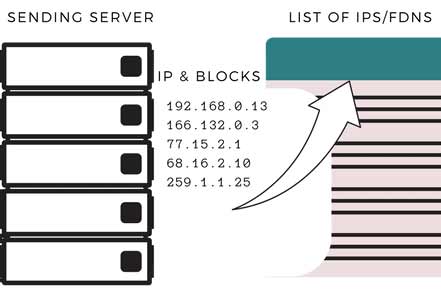
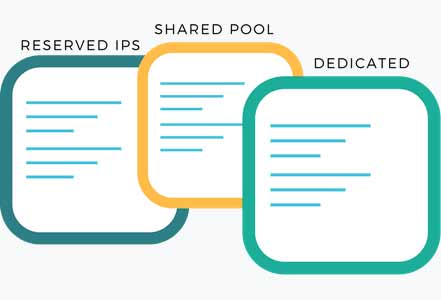
IP Assignment
You are provided with a central control to manage all the IPs and IP blocks belonging to multiple servers. You can assign certain number of IPs to the shared pool. Shared pool of IP addresses is used for client side sending. You can keep certain number of IPs reserved for the later use, or can also change the status of an already assigned IP to unassigned, to make it available again. You also have the ability to take one or more IPs from the reserved pool and assign a dedicated IP to specific clients upon their request.
Ready to Get Started with Mumara ClassicESP